But then, i got stuck with a very small tiny thing with MS Word, which i am covering in this blog. In Word 2013, the option for "Add to Dictionary" was disabled since i installed office 2013. So each and every day, i have to recheck the spelling of the same words in the same documents again and again, which is not so very productive. (Screenshot below shows the disabled option 'Add to Dictionary')
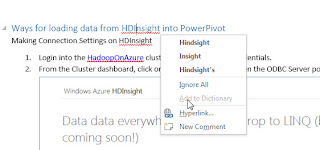
I tried to find some solution on Microsoft's TechNet forums, and realized that there were few others like me, who were facing similar problem. i also posted my concerns in one of the threads.
But then after some time, i thought of giving it another try, and explored bit further. And then it turned out to be a real small issue, with a simple resolution. Actually when we got upgraded to office 2013, (i guess this was the reason), the default dictionary was updated, and i din't had permissions to write to that new dictionary (RoamingCustom.dic).
In my word document, i just went to File > Options > Proofing > Custom Dictionaries. Here i switched back to CUSTOM.DIC as my default dictionary.
And my option for 'Add to Dictionary' was back in operation :)
Simple and easy, isn't it !!
Do let me know if someone gets benefited from this solution, or if someone is still facing some issues with this option.

